How To Use Toyota Remote Connect
How To Use Toyota Remote Connect
Posted on June 9, 2023
Available on select 2020 and newer Toyota models, Remote Connect will allow you to complete specific remote vehicle commands from your smartphone, Amazon Alexa, or Google Assistant-enabled devices and smartwatches. Certain commands can also be completed via the vehicles' key fob. Remote Connect is available on vehicles equipped with the following Connected Services by Toyota multimedia packages:
Audio Plus with Remote + Premium Audio with Remote
After you have successfully downloaded the Toyota app and enrolled in Connected Services, you’ll be able to access a variety of useful commands from the comfort of wherever you are.
How To Activate Toyota Remote Connect
To activate Remote Connect on your vehicle, select ‘Enter Authorization Code’ and the app will send a passcode to the email account you used for registration.
Once you have this passcode, enter it into the Remote Connect Authorization app which can be accessed in the menu on your vehicle’s display screen.
Provided your vehicle is in an area where there is reliable cellular service and your smartphone is located in an area with an internet connection, you can complete these commands:
#1 Check Vehicle Status and Alerts
Whenever you open the app, check the status of your vehicle’s doors, windows, as well as the vehicle’s current fuel level, odometer reading, and distance to empty. You can remotely start your vehicle to warm or cool the interior, based on the last climate-control settings your vehicle was programmed at before shutting off. The engine or hybrid system will run for up to 10 minutes or until any doors open or the engine is turned off remotely.
To complete the command, press and hold the Engine Start/Stop Button for one second until the red circle around the button starts spinning. After a few seconds, you’ll receive confirmation if the action was successful.
NOTE: The app does not replace the function of the key fob. You will not begin driving your vehicle without the fob.

#2 Door Lock and Unlock
On either side of the remote engine button, you’ll see a Lock and Unlock icon. To complete the command, simply press and hold the icon for one second - until the red circle around the button starts spinning. After a few seconds, you’ll receive confirmation that the action was successful. And if you unlock your Toyota remotely, the doors will automatically relock shortly after if no further action takes place.
#3 Last Parked Location
The Last Parked Location feature makes finding your vehicle on the street or in a covered parking lot easier than ever. Using the map inside the app can help guide you to your vehicle's last known parked location.
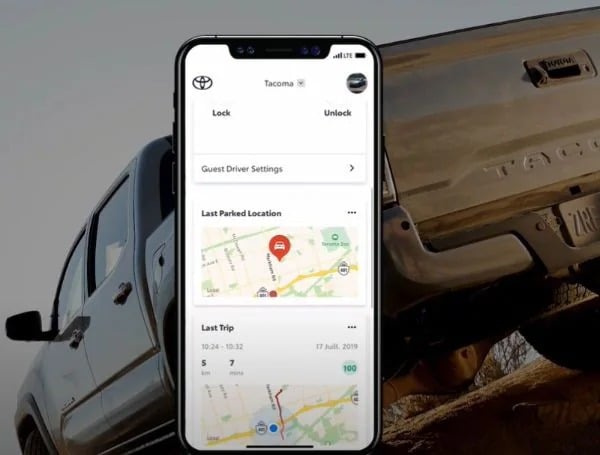
#4 Guest Driver Settings
Are there other people driving your vehicle from time to time? Do you use valet services often? Rest assured knowing that you can set parameters on speed, curfew, kilometers driven, engine run time, and distance from a set location. If your parameters have been exceeded, the app will notify you by sending an alert.
Before you can start using any of these features, you’ll need to download the Toyota App and enroll in your Connected Toyota services.
Note: You must have an ACTIVE Remote Connect subscription to use any of its compatible technologies including the Toyota Skill for Amazon Alexa, the Toyota Action for Google Assistant, or smartwatch compatibility.
Before using Remote Connect be sure you are using it in a safe and compliant manner. For more information and to see if your vehicle is compatible, click here.
